Text Expander Snippet Extension
Raycast is a collection of powerful productivity tools, all within an extendable launcher for Apple computers. Fast, ergonomic, and reliable, Raycast boosts your workflow efficiency. Among its many features, Raycast offers a Text Expander snippet extension designed to streamline your typing tasks.
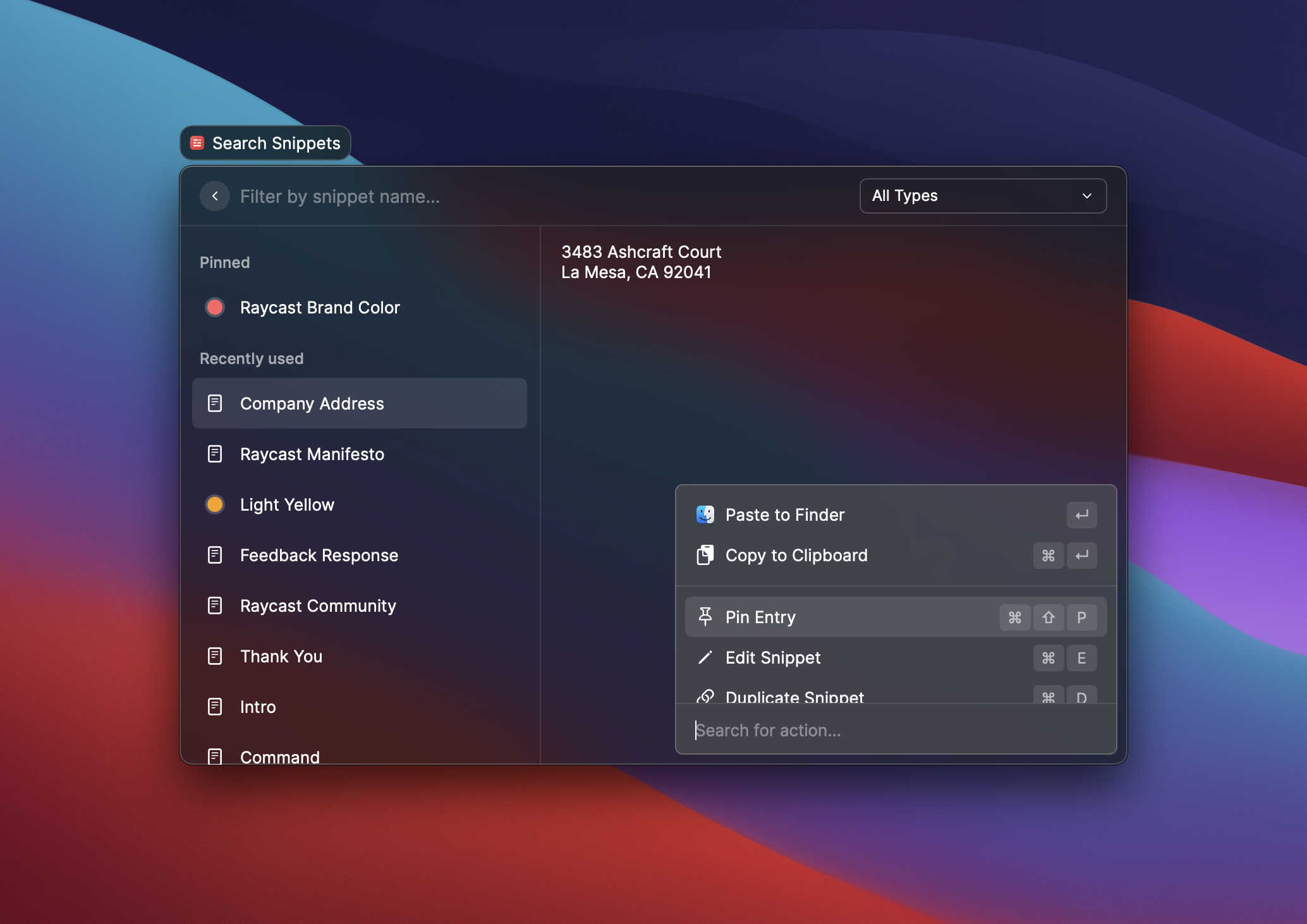
Snippets Main Features
Store, search, and insert frequently used text snippets. Write faster by using text snippets to store and insert commonly used text. Expand them automatically with a keyword.
Commands
-
Create Snippet: Use the command to store a new snippet. If you specify a keyword, you can simply type it in any application to have it auto-expand in place. Snippets are handy for frequently used text such as canned email responses, code, or emojis.
-
Search Snippets: Quickly search snippets by title to insert them into the front-most application or copy the content to share it.
Shared Snippets
If Raycast for Teams is enabled, you can create shared Snippets for all members of your team. Shared Snippets allow for seamless collaboration and consistent communication across your team.
Placeholders
Make your snippets dynamic with Dynamic Placeholders. This functionality allows your snippets to adapt to different contexts, making them even more powerful and versatile.
Importing Snippets
You can import snippets from a JSON file using the Import Snippets command (available in Raycast 1.37.0+). After the import is completed, you will see how many snippets were added and how many duplicates were skipped. A snippet is considered a duplicate if it has the same title and content as an existing one.
Getting Started with the Text Expander Snippet Extension
Follow these steps to set up the snippet typing extensions:
- Go to the Extensions panel in the Raycast preferences.
- Select and enable the Snippets extension.
- Optionally, configure the commands that you want to use.
- You are now ready to speed up your writing with text snippets.
Boost Your Productivity with Snippets
Raycast's Text Expander snippet extension is part of a collection of powerful productivity tools that integrate seamlessly into your workflow. By offering robust text extender functionality, Raycast helps you stay focused and efficient.
Using Raycast's Text Expander tool allows you to:
- Create keyboard shortcuts for text: Quickly insert frequently used text with a simple snippet shortcut.
- Automate repetitive tasks and follow-ups with ease.
- Enhance your workflow with text expansion functionality.
- Utilize in various use cases such as emails, coding, or even adding emojis.
- Integrate seamlessly with applications like Gmail, Google Chrome, and Edge.
- Support for macOS and iOS for a consistent experience across Apple devices.
Quick Tip: Text Expander Snippet
FAQs
What is a Text Expander?
A Text Expander is a productivity tool that allows you to create and use shortcuts or "snippets" for frequently used text. When you type a designated shortcut, the Text Expander automatically replaces it with the full text, saving you time and effort. It's especially useful for repetitive typing tasks such as email templates, common phrases, or URLs.
How does the text expander work?
You create snippets with associated keywords. Typing the keyword in any application will automatically expand it to the full snippet.
Can I use it for email responses?
Yes, the text expander app is perfect for canned email responses, providing a fast and efficient way to manage follow-ups.
How do I enable the Text Expander?
To enable the Text Expander in Raycast:
- Open Raycast and go to the Extensions panel in the Raycast preferences.
- Select and enable the Text Expander extension.
- Optionally, you can set up a hotkey or alias for faster access to the Text Expander.
- Once enabled, you can start creating and using snippets.
How do I add a URL to the Text Expander?
To add a URL to the Text Expander in Raycast:
- Open Raycast and activate the Text Expander extension.
- Go to the Snippets section and click on "Add New Snippet".
- Enter the shortcut you want to use for the URL in the "Shortcut" field.
- In the "Content" field, enter the URL you want to expand.
- Save the snippet.
Now, whenever you type the designated shortcut, Raycast will automatically replace it with the URL.
Discover More Core Extensions to Boost Your Workflow
Raycast offers a suite of powerful core extensions designed to enhance your productivity and streamline your tasks. Explore the variety of tools available:
- Clipboard History: Quickly find and use content that you copied earlier, keeping your workflow seamless and efficient.
- Reminders: Add essential keyboard shortcuts to Apple's Reminders app, ensuring you stay on top of your tasks and deadlines.
- Window Management: Effortlessly move and scale application windows, creating an optimized workspace that suits your needs.
- File Search: Easily locate your documents and view recently opened files, making file management a breeze.
- Calculator: Solve complex math equations or convert time zones, units, and dates with a simple expression, right from your Raycast interface.
- System Extension: Adjust volume, lock your screen, or show/hide apps with ease, giving you quick control over your Mac's essential functions.
- Calendar: Get a quick overview of your schedule and never miss a meeting, helping you stay organized and on time.
- Quick Links Extension: Open frequently used paths, files, and URLs faster, keeping your most important resources at your fingertips.
- Emoji Picker: Select emojis like a pro from any text area in Raycast by entering a ":" and continuing to type for precise selection, adding the perfect touch to your messages.
